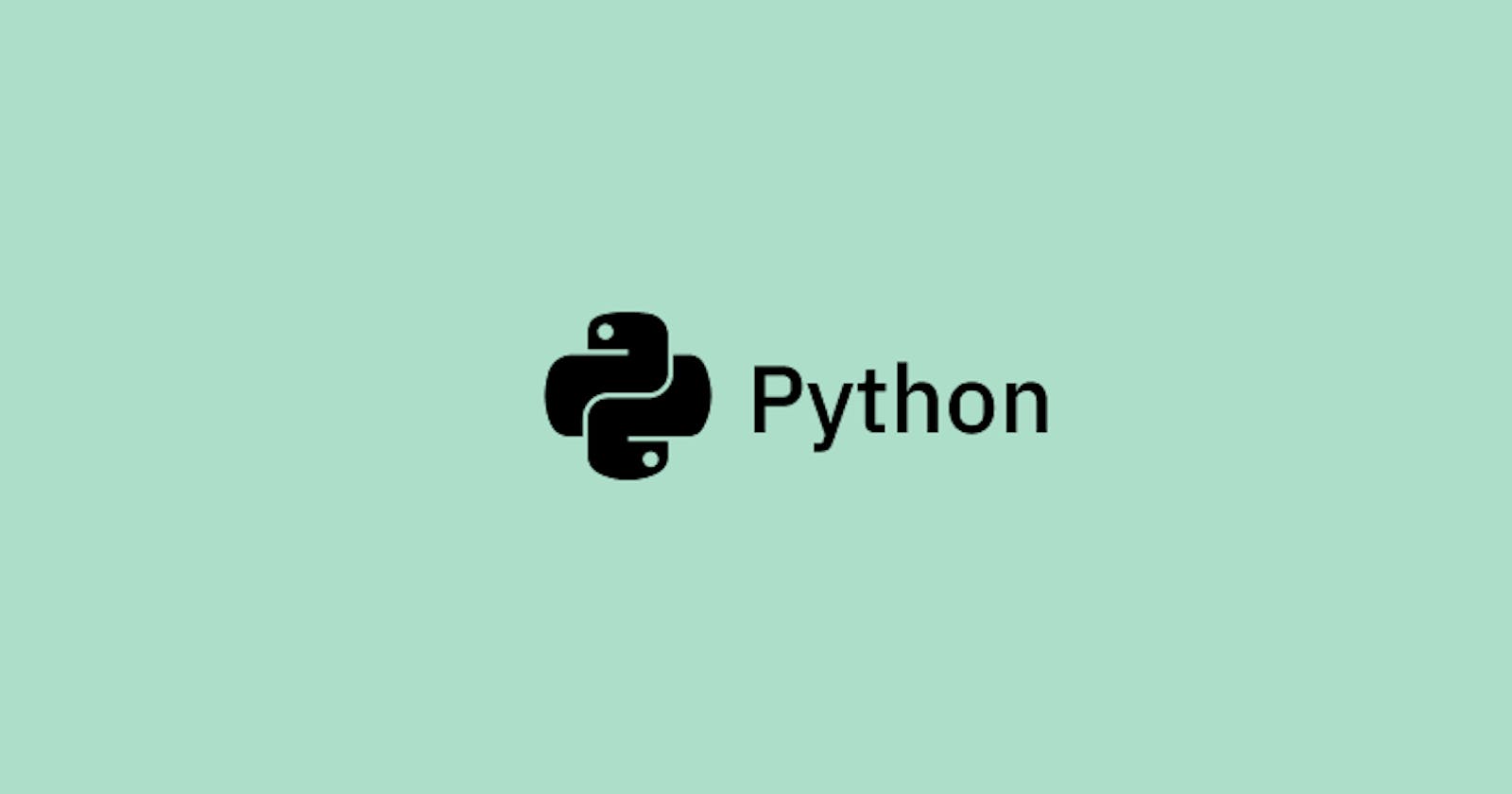Complete Python Guide
All awesome applications you can and should build with Python.
Table of contents
- Introduction
- Applications you can build
- Let’s start from the basics
- Basic syntax
- Classes and functions
- Object oriented programming
- Interfaces vs Abstract class
- Video stuff with Python
- Sending emails
- Reddit apps with Python
- Twitter stuff with python
- Algo trading
- Chatbot
- Advanced chatbot
- Web scraping
- Web scraping - selenium
- Complete Flask guide
- Videos
- Intro to Django
- Build awesome projects
Introduction
Python is a high-level, interpreted programming language that is widely used for developing a wide range of applications. It is an open-source language, meaning that it is freely available and can be used and modified by anyone.
Python is known for its simplicity and readability, making it a great language for beginners to learn. It is also extremely versatile, allowing developers to build a wide range of applications with it.
Some key features of Python include:
- A simple and easy-to-learn syntax that emphasizes readability and reduces the cost of program maintenance.
- A large and comprehensive standard library that supports many common programming tasks, such as connecting to web servers, reading and writing files, and working with data.
- An interactive interpreter, which allows users to try out Python commands and see the results immediately.
- Dynamically-typed, meaning that you don't need to specify the data type of a variable when you declare it. This makes it easy to write quick and simple scripts with Python.
Here is an example of a simple Python program that prints "Hello, World!" to the console:
# This is a comment in Python.
# Anything following a "#" symbol is ignored by the interpreter.
# The print() function is used to output text to the console.
print("Hello, World!")
When this program is run, it will print "Hello, World!" to the console.
Applications you can build
There are many interesting things you can build with Python, depending on your interests and goals. Some examples of projects you could build with Python include:
- A web scraper to gather data from websites and store it in a structured format
- A data analysis tool to explore and visualize data
- A machine learning model to make predictions or classify data
- A simple game or interactive application, such as a quiz or a simulation
- A tool for automating tasks, such as sending emails or generating reports
- A server-side web application, such as a website or a REST API
- A social media bot to automate interactions with users
- A natural language processing (NLP) tool to analyze and understand text data
- A computer vision project to recognize and classify objects in images or videos
- A data-driven news article or blog post, using Python to gather, analyze, and visualize data
- A financial analysis tool to track and predict stock prices or other market data
- A scientific simulation or modeling project, using Python to perform complex calculations and visualize results
- A chatbot to provide customer support or answer frequently asked questions
- A recommendation system to suggest products or content to users based on their preferences
- A tool for encrypting and decrypting messages, using a secure encryption algorithm
- A predictive maintenance system to monitor and diagnose equipment failures in real time
- A data cleaning and preparation tool to help prepare data for analysis or machine learning
- A dashboard for monitoring and visualizing real-time data, such as network traffic or system metrics.
Let’s start from the basics
- Basic Python syntax and data types, such as variables, strings, lists, and dictionaries.
- Control flow, including if/else statements, for loops, and while loops.
- Functions and modules, including how to define and use your own functions and how to import and use modules from the standard library or third-party libraries.
- Object-oriented programming, including how to define and use classes and objects in Python.
- Exception handling, including how to handle and raise errors in your Python programs.
- Working with data, such as reading and writing files, working with databases, and parsing and manipulating data.
- Testing and debugging, including how to write and run unit tests for your Python code and how to use the built-in debugging tools in the Python interpreter.
- Advanced topics, such as concurrency, metaprogramming, and functional programming.
In addition to learning these technical topics, it's also important to develop a strong understanding of the principles of good software design and to become familiar with the Python community and its standards and best practices. This will help you write high-quality, maintainable code that is well-regarded by other Python developers.
Basic syntax
Basic Python syntax refers to the fundamental rules of the Python programming language. These rules include how to write and structure your Python code, such as how to use indentation to define code blocks and how to use keywords and operators.
Data types, on the other hand, refer to the different kinds of data that can be stored and manipulated in a Python program. Some common Python data types include:
- Integer: a whole number, such as
1,42, or7. - Float: a number with a decimal point, such as
3.14or2.71828. - String: a sequence of characters enclosed in quotation marks, such as
"Hello, World!"or"python". - Boolean: a value that can be either
TrueorFalse. - List: an ordered collection of values, such as
[1, 2, 3]or["apple", "banana", "cherry"]. - Dictionary: a collection of key-value pairs, such as
{"name": "John", "age": 42}.
Here are some examples of basic Python syntax and data types in action:
# This is a comment in Python. Anything following a "#" symbol is ignored by the interpreter.
# Assigning a value to a variable.
# In this case, we are assigning the string "Hello, World!" to the variable "message".
message = "Hello, World!"
# Printing the value of a variable to the console.
print(message)
# This code will output the string "Hello, World!" to the console.
# Performing arithmetic operations with numbers.
# In this case, we are adding two numbers together and storing the result in a variable.
x = 3
y = 4
z = x + y
# This code will assign the value 7 to the variable "z".
# Checking the type of a value.
# In this case, we are using the built-in type() function to check the type of the value stored in the "z" variable.
print(type(z))
# This code will output the string "<class 'int'>", indicating that the value in "z" is an integer.
# Defining a list.
# In this case, we are defining a list of strings and assigning it to the variable "fruits".
fruits = ["apple", "banana", "cherry"]
# Accessing an element in a list.
# In this case, we are accessing the second element in the "fruits" list and printing it to the console.
print(fruits[1])
# This code will output the string "banana" to the console.
Classes and functions
In Python, a class is a blueprint for creating objects. It defines the attributes and behaviors that the objects will have, and provides a way to create and manipulate those objects. A class is defined using the class keyword, followed by the name of the class and a colon. The body of the class, which contains its attributes and methods, is indented.
Here is an example of a simple class in Python:
class Dog:
def __init__(self, name, age):
self.name = name
self.age = age
def bark(self):
print("Woof!")
This class defines a Dog object, which has two attributes (name and age) and one method (bark()). The __init__() method, also known as the constructor, is called automatically when a new Dog object is created, and is used to initialize the object's attributes. The self parameter is used to refer to the object itself within the class definition.
To create a Dog object, you can use the Dog class like this:
dog = Dog("Fido", 3)
This creates a new Dog object with the name "Fido" and the age 3. You can access the object's attributes and call its methods using the dot notation:
print(dog.name) # Output: Fido
print(dog.age) # Output: 3
dog.bark() # Output: Woof!
In Python, a function is a block of code that can be called and executed at any time. Functions are defined using the def keyword, followed by the function name and a set of parentheses containing any parameters that the function takes. The body of the function, which contains the code that the function executes, is indented.
Here is an example of a simple function in Python:
def greet(name):
print("Hello, " + name + "!")
This function takes one parameter (name) and prints a greeting using that parameter. To call the function, you can use its name followed by a set of parentheses containing any arguments that the function takes:
greet("John") # Output: Hello, John!
greet("Jane") # Output: Hello, Jane!
Functions can be defined within a class, in which case they are called methods. A method is similar to a function, but it is associated with an object and can access and manipulate the object's attributes. In the example above, the bark() method is a method of the Dog class. It is called on a Dog object, and has access to the object's name and age attributes.
dog = Dog("Fido", 3)
dog.bark() # Output: Woof!
Object oriented programming
Object-oriented programming (OOP) is a programming paradigm that is based on the concept of "objects", which can contain data and code that manipulates that data. In Python, and many other programming languages, objects are created using classes.
A class is a blueprint for an object. It defines the characteristics of an object, including the object's data (attributes) and behavior (methods). For example, let's say you want to create a class for a dog. This class might include attributes like the dog's breed, age, and color, and methods like bark() and wag_tail().
Here is an example of a simple class for a Dog:
class Dog:
def __init__(self, breed, age, color):
self.breed = breed
self.age = age
self.color = color
def bark(self):
print("Woof! Woof!")
def wag_tail(self):
print("Wagging tail...")
To create an object (i.e., an instance of a class), you would call the class and provide any necessary data for the object's attributes. For example:
my_dog = Dog("Labrador", 2, "Brown")
This creates a new object called my_dog with the attributes breed, age, and color. To access the object's attributes or call its methods, you would use the dot notation, like this:
# access the dog's breed attribute
breed = my_dog.breed
# call the dog's bark() method
my_dog.bark()
Here, breed would be set to "Labrador" and "Woof! Woof!" would be printed to the console.
OOP allows for code reuse and modularity, which means you can use and build upon existing code for new projects. It also makes code easier to read and maintain.
Interfaces vs Abstract class
In Python, an interface is a set of methods that a class must implement in order to conform to the interface. Interfaces are defined using the abc module from the Python standard library.
For example, let's say you have an interface called Shape that defines a set of methods that any class representing a shape must implement. This interface might include methods like get_area() and get_perimeter(). Here's how you could define this interface in Python:
from abc import ABC, abstractmethod
class Shape(ABC):
@abstractmethod
def get_area(self):
pass
@abstractmethod
def get_perimeter(self):
pass
Notice that the Shape class is derived from the ABC class (which stands for "abstract base class"). This is what makes Shape an interface in Python. In addition, the @abstractmethod decorator is used to indicate which methods must be implemented by classes that conform to the Shape interface.
To implement the Shape interface, a class would need to define methods called get_area() and get_perimeter(). For example, here's how you could define a class called Square that implements the Shape interface:
class Square(Shape):
def __init__(self, side_length):
self.side_length = side_length
def get_area(self):
return self.side_length ** 2
def get_perimeter(self):
return self.side_length * 4
The Square class derives from the Shape interface and implements the required methods. This means that any object of type Square can be used wherever an object of type Shape is expected.
An abstract class is similar to an interface in that it defines methods that subclasses must implement. However, an abstract class can also contain implementations of some methods. This means that an abstract class can provide some base functionality that subclasses can build upon.
To define an abstract class in Python, you would use the abc module and the @abstractmethod decorator, just like with an interface. However, you would also include method implementations in the abstract class.
Here is an example of an abstract class called Shape that includes implementations for the get_area() and get_perimeter() methods:
from abc import ABC, abstractmethod
class Shape(ABC):
@abstractmethod
def get_area(self):
return self.side_length ** 2
@abstractmethod
def get_perimeter(self):
return self.side_length * 4
In this example, the Shape class provides implementations for the get_area() and get_perimeter() methods. However, these methods still use the side_length attribute, which is not defined in the Shape class. This is because the Shape class is an abstract class, and it expects subclasses to define the side_length attribute and provide their own implementations of the get_area() and get_perimeter() methods.
Here is a complete implementation of the Square class, which derives from the Shape abstract class and provides its own implementations of the get_area() and get_perimeter() methods:
from abc import ABC, abstractmethod
class Shape(ABC):
@abstractmethod
def get_area(self):
return self.side_length ** 2
@abstractmethod
def get_perimeter(self):
return self.side_length * 4
class Square(Shape):
def __init__(self, side_length):
self.side_length = side_length
def get_area(self):
return self.side_length ** 2
def get_perimeter(self):
return self.side_length * 4
With this implementation, you can create a Square object and call its methods to compute the square's area and perimeter:
my_square = Square(5)
print(my_square.get_area()) # prints 25
print(my_square.get_perimeter()) # prints 20
Note that the Square class derives from the Shape abstract class and implements the required methods. This means that any object of type Square can be used wherever an object of type Shape is expected.
Video stuff with Python
To edit videos using Python, you would need to use a library or framework specifically designed for video editing, such as OpenCV, MoviePy, or ffmpeg. These libraries provide a range of functions and classes for reading, writing, and manipulating video files, as well as for performing operations such as cropping, resizing, rotating, or applying filters to the video frames.
Here is an example of how you could use the OpenCV library in Python to crop and resize a video:
import cv2
# Read the video file into memory
video = cv2.VideoCapture('input.mp4')
# Set the output video dimensions
width = 640
height = 480
# Create an output video writer
out = cv2.VideoWriter('output.mp4', cv2.VideoWriter_fourcc(*'mp4v'), 30, (width, height))
# Loop over the frames of the video
while video.isOpened():
# Read the next frame from the video
success, frame = video.read()
# Check if we reached the end of the video
if not success:
break
# Crop and resize the frame
frame = frame[100:500, 100:500]
frame = cv2.resize(frame, (width, height))
# Write the frame to the output video
out.write(frame)
# Release the video and output writer objects
video.release()
out.release()
This example reads a video file named input.mp4, crops and resizes each frame of the video using the specified dimensions, and then writes the resulting frames to a new video file named output.mp4. You can modify this code to perform other operations on the video frames, or to use different dimensions or output formats for the output video.
Sending emails
To send emails with Python, you can use the built-in smtplib library. This library includes functions for establishing a connection to an email server and sending email messages. Here is an example of how to use smtplib to send an email:
import smtplib
# Set up the SMTP server
server = smtplib.SMTP('smtp.example.com', 587)
server.starttls()
server.login('username', 'password')
# Create the email message
msg = """From: sender@example.com
To: receiver@example.com
Subject: Test email
This is a test email message."""
# Send the email
server.sendmail('sender@example.com', 'receiver@example.com', msg)
This example establishes a connection to the email server at smtp.example.com on port 587, logs in using the specified username and password, and sends an email message with the given subject and body.
To use this code, you will need to replace smtp.example.com, username, and password with the appropriate values for your email server and account. You will also need to specify the sender and recipient email addresses in the From: and To: fields of the message.
Overall, the smtplib library provides a simple and straightforward way to send emails with Python. By using this library, you can easily incorporate email functionality into your Python applications and scripts. To connect a simple frontend for an app that sends emails with Python, you can use a library such as Flask or Django to create a web application that provides a user interface for entering the email and message and clicking a button to send the email. Here is an example of how to do this using Flask:
from flask import Flask, request
import smtplib
app = Flask(__name__)
@app.route('/')
def email_form():
return """
<form action="/send-email" method="post">
<input type="email" name="email" placeholder="Recipient email address">
<textarea name="message" placeholder="Email message"></textarea>
<button type="submit">Send email</button>
</form>
"""
@app.route('/send-email', methods=['POST'])
def send_email():
# Get the recipient email address and message from the form
email = request.form['email']
message = request.form['message']
# Set up the SMTP server
server = smtplib.SMTP('smtp.example.com', 587)
server.starttls()
server.login('username', 'password')
# Create the email message
msg = f"From: sender@example.com\nTo: {email}\nSubject: Test email\n\n{message}"
# Send the email
server.sendmail('sender@example.com', email, msg)
return 'Email sent!'
if __name__ == '__main__':
app.run()
This example creates a Flask app with two routes: one that displays a form for entering the recipient email address and message, and another that sends the email when the form is submitted. The app uses the smtplib library to connect to the email server, log in, and send the email.
To use this code, you will need to replace smtp.example.com, username, and password with the appropriate values for your email server and account. You will also need to specify the sender email address in the From: field of the message. Additionally, you will need to install Flask and any other required dependencies.
Overall, using a web framework such as Flask or Django provides a simple and straightforward way to connect a frontend to an app that sends emails with Python. By creating a web application, you can provide a user-friendly interface for entering and sending email messages.
Reddit apps with Python
To use the Reddit API with Python, you will need to install the praw library. You can do this by running the following command:
pip install praw
Once praw is installed, you can use it to access the Reddit API by creating a Reddit instance and using its various methods. For example, to get the top posts from a given subreddit, you could do something like this:
import praw
reddit = praw.Reddit(client_id="your-client-id", client_secret="your-client-secret", user_agent="your-user-agent")
subreddit = reddit.subreddit("python")
for post in subreddit.top():
print(post.title)
This code will create a Reddit instance using your client_id, client_secret, and user_agent, then get the top posts from the "python" subreddit and print their titles.
Twitter stuff with python
To use the Twitter API with Python, you will need to install the tweepy library. You can do this by running the following command:
pip install tweepy
Once tweepy is installed, you can use it to access the Twitter API by creating an OAuthHandler instance and using its set_access_token() method to set your access token and secret. Then, you can create a tweepy.API instance and use its various methods to access the Twitter API. For example, to search for tweets containing a given keyword, you could do something like this:
import tweepy
consumer_key = "your-consumer-key"
consumer_secret = "your-consumer-secret"
access_token = "your-access-token"
access_secret = "your-access-secret"
auth = tweepy.OAuthHandler(consumer_key, consumer_secret)
auth.set_access_token(access_token, access_secret)
api = tweepy.API(auth)
for tweet in tweepy.Cursor(api.search, q="python").items(10):
print(tweet.text)
This code will create an OAuthHandler instance using your consumer_key and consumer_secret, then set your access token and secret using the set_access_token() method. It will then create a tweepy.API instance and use it to search for tweets containing the keyword "python", printing the text of the first 10 tweets found.
Algo trading
- Mean reversion: This is a strategy that involves buying assets that are undervalued and selling assets that are overvalued. The idea is that prices will eventually "revert" back to their average or mean value, allowing traders to profit from the price movement.
- Momentum trading: This is a strategy that involves buying assets that are experiencing upward momentum (i.e., they are increasing in value) and selling assets that are experiencing downward momentum (i.e., they are decreasing in value). The idea is that traders can ride the momentum of a trend and profit from the price movement.
- Arbitrage: This is a strategy that involves buying and selling assets in different markets to take advantage of price differences. For example, a trader might buy a stock in one market and sell it in another market where the price is higher, capturing the price difference as profit.
- High-frequency trading (HFT): This is a strategy that involves using advanced computer algorithms to rapidly buy and sell assets in the market. HFT traders often use high-speed data feeds and powerful computers to execute trades in fractions of a second, allowing them to capitalize on small price movements.
- Pair trading: This is a strategy that involves buying and selling pairs of assets that are highly correlated (i.e., their prices tend to move together). For example, a trader might buy shares of Company A and sell shares of Company B, if the two companies have a strong historical correlation. The idea is that the trader can profit from the relative performance of the two assets.
Trading - Simple
Here is a simple Python script that implements a trading algorithm. This script uses the pandas and ta-lib libraries to access the data and compute the indicators.
import pandas as pd
import talib as ta
# load the data for the $SPY ETF
data = pd.read_csv("SPY.csv")
# compute the 14-day RSI
rsi = ta.RSI(data["close"], timeperiod=14)
# initialize the positions list
positions = []
# iterate over the data and update the positions
for i in range(len(data)):
# check if the RSI is above 70
if rsi[i] > 70:
# if the RSI is above 70, sell $SPY
positions.append("SELL")
# check if the RSI is below 30
elif rsi[i] < 30:
# if the RSI is below 30, buy $SPY
positions.append("BUY")
else:
# if the RSI is between 30 and 70, hold $SPY
positions.append("HOLD")
# print the final positions
print(positions)
This script loads the data for the $SPY ETF and computes the 14-day relative strength index (RSI). Then, it iterates over the data and updates the positions list based on whether the RSI is above 70, below 30, or between 30 and 70. Finally, it prints the final positions.
Note that this is just a simple example of how to implement a trading algorithm using Python. In practice, you would need to account for many other factors, such as transaction costs, risk management, and portfolio management.
Trading - MACD
Here is a Python script that implements a trading strategy based on the MACD (moving average convergence divergence) indicators and the 200-day exponential moving average (EMA). This script uses the pandas and ta-lib libraries to access the data and compute the indicators.
import pandas as pd
import talib as ta
# load the data for the $SPY ETF
data = pd.read_csv("SPY.csv")
# compute the MACD and 200-day EMA
macd, macd_signal, macd_hist = ta.MACD(data["close"], fastperiod=12, slowperiod=26, signalperiod=9)
ema_200 = ta.EMA(data["close"], timeperiod=200)
# initialize the positions list
positions = []
# iterate over the data and update the positions
for i in range(len(data)):
# check if the price is above or below the 200-day EMA
if data["close"][i] > ema_200[i]:
# if the price is above the 200-day EMA, check if the MACD is positive
if macd[i] > 0:
# if the MACD is positive, buy $SPY
positions.append("BUY")
else:
# if the MACD is negative, sell $SPY
positions.append("SELL")
else:
# if the price is below the 200-day EMA, check if the MACD is negative
if macd[i] < 0:
# if the MACD is negative, buy $SPY
positions.append("BUY")
else:
# if the MACD is positive, sell $SPY
positions.append("SELL")
# print the final positions
print(positions)
This script loads the data for the $SPY ETF and computes the MACD and 200-day EMA. Then, it iterates over the data and updates the positions list based on whether the price is above or below the 200-day EMA and whether the MACD is positive or negative. Finally, it prints the final positions.
Note that this is just a simple example of how to implement a trading strategy using Python. In practice, you would need to account for many other factors, such as transaction costs, risk management, and portfolio management.
Trading - Trading View
To use this trading algorithm with TradingView, you would need to do the following:
- Sign up for a TradingView account and create a new custom script.
- Paste the Python code for the trading algorithm into the script editor.
- Use the
security()anddata()functions provided by TradingView to access the data for the security you want to trade. For example:
# load the data for the $SPY ETF
data = data(security="SPY", resolution="D")
- Use the
plot()function provided by TradingView to plot the positions generated by the trading algorithm on the chart. For example:
# plot the positions on the chart
plot(positions)
- Save the script and add it to a chart on TradingView. This will allow you to see how the trading algorithm performs on the selected security and time frame.
Here is an example of how the modified script would look like:
# load the data for the $SPY ETF
data = data(security="SPY", resolution="D")
# compute the 14-day RSI
rsi = ta.RSI(data["close"], timeperiod=14)
# initialize the positions list
positions = []
# iterate over the data and update the positions
for i in range(len(data)):
# check if the RSI is above 70
if rsi[i] > 70:
# if the RSI is above 70, sell $SPY
positions.append("SELL")
# check if the RSI is below 30
elif rsi[i] < 30:
# if the RSI is below 30, buy $SPY
positions.append("BUY")
else:
# if the RSI is between 30 and 70, hold $SPY
positions.append("HOLD")
# plot the positions on the chart
plot(positions)
This script uses the security() and data() functions to load the data for the $SPY ETF, and the plot() function to plot the positions on the chart. You can modify the script to use other securities and time frames, as well as to add additional indicators or rules to the trading algorithm.
Mean revision
Here is a Python script that implements a mean reversion trading algorithm. This script uses the pandas and ta-lib libraries to access the data and compute the indicators.
import pandas as pd
import talib as ta
# load the data for the $SPY ETF
data = pd.read_csv("SPY.csv")
# compute the 200-day SMA
sma_200 = ta.SMA(data["close"], timeperiod=200)
# initialize the positions list
positions = []
# iterate over the data and update the positions
for i in range(len(data)):
# check if the price is above or below the 200-day SMA
if data["close"][i] > sma_200[i]:
# if the price is above the 200-day SMA, sell $SPY
positions.append("SELL")
else:
# if the price is below the 200-day SMA, buy $SPY
positions.append("BUY")
# print the final positions
print(positions)
This script loads the data for the $SPY ETF and computes the 200-day simple moving average (SMA). Then, it iterates over the data and updates the positions list based on whether the price is above or below the 200-day SMA. Finally, it prints the final positions.
Note that this is just a simple example of how to implement a mean reversion trading algorithm using Python. In practice, you would need to account for many other factors, such as transaction costs, risk management, and portfolio management. You could also modify the script to use different indicators or thresholds for determining when to buy and sell.
Chatbot
Here is a simple Python script that implements a chatbot using the chatterbot library.
from chatterbot import ChatBot
from chatterbot.trainers import ChatterBotCorpusTrainer
# create a new ChatBot
bot = ChatBot("My ChatBot")
# train the ChatBot using the ChatterBot corpus
trainer = ChatterBotCorpusTrainer(bot)
trainer.train("chatterbot.corpus.english")
# ask the ChatBot a question
response = bot.get_response("What is your name?")
# print the ChatBot's response
print(response)
This script creates a new ChatBot object and trains it using the ChatterBot corpus. Then, it asks the ChatBot a question and prints the ChatBot's response.
Note that this is just a simple example of how to implement a chatbot using Python. In practice, you would need to customize the chatbot's training data and response logic to make it more intelligent and useful. You could also use other libraries or frameworks to build more advanced chatbots with natural language processing and machine learning capabilities.
Advanced chatbot
To write an advanced chatbot using Python, you could use a natural language processing (NLP) library or framework such as spaCy, NLTK, or TextBlob. These libraries provide tools for tokenizing and stemming text, extracting features and patterns from text, and performing part-of-speech tagging and named entity recognition.
You could also use a machine learning library or framework such as scikit-learn or TensorFlow to train a model that can predict the appropriate response to a given input. For example, you could train a supervised learning model on a dataset of input-output pairs, where the input is a statement or question and the output is the corresponding response.
Here is a completed version of the script that implements an advanced chatbot using the spaCy and scikit-learn libraries:
import spacy
from sklearn.feature_extraction.text import CountVectorizer
from sklearn.metrics.pairwise import cosine_similarity
# load the English language model from spaCy
nlp = spacy.load("en_core_web_sm")
# create a CountVectorizer
vectorizer = CountVectorizer()
# define a function to preprocess the input text
def preprocess(text):
# tokenize the text
doc = nlp(text)
# lemmatize the tokens
lemmas = [token.lemma_ for token in doc]
# join the lemmas and return the preprocessed text
return " ".join(lemmas)
# define a function to get the response to a given input
def get_response(input_text):
# preprocess the input text
input_text = preprocess(input_text)
# fit the vectorizer on the dataset
vectorizer.fit(data["input"])
# transform the input text using the vectorizer
input_vector = vectorizer.transform([input_text]).toarray()
# compute the cosine similarities between the input vector and the vectors for the dataset
similarities = cosine_similarity(input_vector, data["input_vector"])
# find the most similar input in the dataset
most_similar_index = similarities.argmax()
# return the corresponding response from the dataset
return data["response"][most_similar_index]
# load the dataset of input-output pairs
data = pd.read_csv("dataset.csv")
# preprocess the input-output pairs in the dataset
data["input"] = data["input"].apply(preprocess)
data["response"] = data["response"].apply(preprocess)
# vectorize the input-output pairs in the dataset
data["input_vector"] = vectorizer.fit_transform(data["input"]).toarray()
# ask the chatbot a question
input_text = "What is your name?"
response = get_response(input_text)
# print the chatbot's response
print(response)
This script loads a dataset of input-output pairs and preprocesses them using the spaCy library. It then vectorizes the input-output pairs using the CountVectorizer from scikit-learn and computes the cosine similarity between the input text and the vectors for the dataset. Finally, it uses the most similar input-output pair in the dataset to generate a response to the given input.
Note that this is just an example of how you could implement an advanced chatbot in Python. In practice, you would need to customize the dataset, preprocessing, vectorization, and similarity calculation to suit your specific application. You could also use other machine learning algorithms or frameworks to train the chatbot's response prediction model.
Web scraping
Here is a simple Python script that uses the requests and BeautifulSoup libraries to implement a web scraper. This script scrapes the title and first paragraph of the Wikipedia page for Python (https://en.wikipedia.org/wiki/Python_(programming_language)).
import requests
from bs4 import BeautifulSoup
# specify the URL to scrape
url = "https://en.wikipedia.org/wiki/Python_(programming_language)"
# send a GET request to the URL
response = requests.get(url)
# parse the HTML content of the response
soup = BeautifulSoup(response.content, "html.parser")
# extract the title and first paragraph from the page
title = soup.find("h1").text
first_paragraph = soup.find("p").text
# print the title and first paragraph
print(title)
print(first_paragaph)
This script sends a GET request to the specified URL and parses the HTML content of the response using the BeautifulSoup library. It then extracts the title and first paragraph of the page using the find() method. Finally, it prints the title and first paragraph.
Note that this is just a simple example of how to implement a web scraper using Python. In practice, you would need to customize the scraping logic to extract specific data from the target web pages and handle errors and exceptions. You could also use other libraries or frameworks to build more advanced web scrapers with advanced capabilities.
Web scraping - selenium
Here is a more advanced example of a web scraper written in Python. This script uses the Selenium library to control a web browser and scrape data from a dynamic website. It scrapes the name, price, and rating of the first 10 products on the Amazon search results page for "python book" (https://www.amazon.com/s?k=python+book).
from selenium import webdriver
from selenium.webdriver.common.by import By
from selenium.webdriver.support.ui import WebDriverWait
from selenium.webdriver.support import expected_conditions as EC
# specify the URL to scrape
url = "https://www.amazon.com/s?k=python+book"
# create a new Chrome webdriver
driver = webdriver.Chrome()
# open the URL in the webdriver
driver.get(url)
# wait for the search results to load
wait = WebDriverWait(driver, 10)
wait.until(EC.visibility_of_all_elements_located((By.CSS_SELECTOR, ".s-result-item")))
# extract the data for the first 10 products
products = []
for product in driver.find_elements_by_css_selector(".s-result-item")[:10]:
# extract the name, price, and rating of the product
name = product.find_element_by_css_selector(".s-access-title").text
price = product.find_element_by_css_selector(".a-price").text
rating = product.find_element_by_css_selector(".a-icon-alt").text
# add the data for the product to the products list
products.append({
"name": name,
"price": price,
"rating": rating
})
# close the webdriver
driver.quit()
# print the data for the products
print(products)
This script creates a new webdriver object and opens the specified URL in it. It then waits for the search results to load and extracts the data for the first 10 products on the page. It uses the find_element_by_css_selector() method to locate the elements containing the name, price, and rating of each product. Finally, it closes the webdriver and prints the data for the products.
Complete Flask guide
Flask is a web development framework for Python. With Flask, you can build and deploy web applications quickly and easily. Some of the things you can do with Flask include:
- Create a web application using Python and Flask's built-in server
- Define routes for your web application and bind them to functions that handle HTTP requests
- Use the Jinja2 template engine to generate dynamic HTML pages
- Use Flask-SQLAlchemy to interact with a database, and perform CRUD operations
- Use Flask-WTForms to create and validate HTML forms
- Use Flask-Login to add authentication and authorization to your web application
- Use Flask-RESTful to build a RESTful API for your web application
- Use Flask-SocketIO to add real-time features, such as chat or notifications
- Use Flask-Testing to write unit tests for your Flask application
- Use Flask-Security to quickly add common security features, such as password hashing and session management.
Simple web app with Flask
To create a web application using Python and Flask's built-in server, you need to follow these steps:
- Install Flask using the
pippackage manager:pip install Flask - Create a new Python file and import Flask at the top:
from flask import Flask - Create a new Flask app by calling the
Flaskconstructor:app = Flask(__name__) - Define a route for your web application by decorating a function with the
@app.routedecorator:
@app.route('/')
def hello():
return 'Hello, World!'
- Start the Flask development server by calling the
runmethod on the app object, and specify the host and port to listen on:
if __name__ == '__main__':
app.run(host='0.0.0.0', port=5000)
- Run your Flask app using
python:python app.py
Now you can visit your Flask app in a web browser at http://0.0.0.0:5000, and you should see the message "Hello, World!" displayed.
Define routes with Flask
To define routes for your web application and bind them to functions that handle HTTP requests, you need to do the following:
- Import the
Flaskclass from theflaskmodule - Create a new Flask app by calling the
Flaskconstructor - Define a route by decorating a function with the
@app.routedecorator, and specify the URL path and the HTTP methods that the route will handle
For example, to define a route that responds to GET requests at the URL path /products, you can use the following code:
from flask import Flask
app = Flask(__name__)
@app.route('/products', methods=['GET'])
def get_products():
# Code to handle the HTTP request goes here
The get_products function will be called whenever a GET request is sent to the /products URL. You can add code to the function to handle the request and generate a response.
You can also use the @app.route decorator to define multiple routes for the same URL path, but with different HTTP methods. For example, you can define a route that responds to POST requests at the /products URL like this:
@app.route('/products', methods=['POST'])
def create_product():
# Code to handle the HTTP request goes here
In this case, the create_product function will be called whenever a POST request is sent to the /products URL, and you can add code to the function to handle the request and create a new product.
Here is an example of a create_product function that you can use in a Flask app:
@app.route('/products', methods=['POST'])
def create_product():
# Get the product data from the request body
data = request.get_json()
# Create a new product object
product = Product(
name=data['name'],
price=data['price'],
quantity=data['quantity']
)
# Save the product to the database
db.session.add(product)
db.session.commit()
# Return a JSON representation of the product
return jsonify(product)
This function expects the product data to be sent in the request body as JSON, and uses it to create a new Product object. The product is then saved to the database using Flask-SQLAlchemy, and a JSON representation of the product is returned in the response.
Note that this code assumes that you have imported the request, jsonify, and db objects, and that you have defined a Product model using Flask-SQLAlchemy. You will need to add the necessary imports and model definition to your Flask app before you can use this code.
Databases and CRUD with Flask
Here is an example of how you can use Flask-SQLAlchemy to interact with a database and perform CRUD (Create, Read, Update, Delete) operations:
# Import Flask-SQLAlchemy and create a new SQLAlchemy object
from flask_sqlalchemy import SQLAlchemy
db = SQLAlchemy()
# Define a model class for the "products" table
class Product(db.Model):
id = db.Column(db.Integer, primary_key=True)
name = db.Column(db.String(255), nullable=False)
price = db.Column(db.Float, nullable=False)
quantity = db.Column(db.Integer, nullable=False)
# Create a new product
product = Product(
name="Product 1",
price=10.99,
quantity=5
)
# Save the product to the database
db.session.add(product)
db.session.commit()
# Query for all products in the database
products = Product.query.all()
# Update a product
product = Product.query.get(1)
product.name = "Updated Product"
product.price = 15.99
db.session.commit()
# Delete a product
product = Product.query.get(1)
db.session.delete(product)
db.session.commit()
In this example, we define a Product model class that represents the "products" table in the database. We then use this model to create a new product, save it to the database, query for all products, update a product, and delete a product.
Note that this code assumes that you have initialized the db object and passed it to your Flask app's create_app function. You will need to add the necessary initialization code to your Flask app before you can use this code.
RESTFUL with Flask
Here is an example of how you can use Flask-RESTful to build a RESTful API for your web application:
# Import Flask-RESTful and create a new Flask-RESTful API object
from flask_restful import Api, Resource
api = Api()
# Define a resource for the "products" endpoint
class ProductsResource(Resource):
def get(self):
# Query for all products in the database
products = Product.query.all()
# Return the products as a JSON list
return [p.to_dict() for p in products]
def post(self):
# Get the product data from the request body
data = request.get_json()
# Create a new product object
product = Product(
name=data['name'],
price=data['price'],
quantity=data['quantity']
)
# Save the product to the database
db.session.add(product)
db.session.commit()
# Return a JSON representation of the product
return jsonify(product)
# Register the resource with the Flask-RESTful API
api.add_resource(ProductsResource, '/products')
In this example, we define a ProductsResource class that represents the "products" endpoint in our API. This class defines two methods, get and post, that handle HTTP GET and POST requests, respectively. The get method queries for all products in the database and returns them as a JSON list, while the post method creates a new product and saves it to the database.
Note that this code assumes that you have imported the request, jsonify, Product, and db objects, and that you have defined a Product model using Flask-SQLAlchemy. You will also need to add the necessary imports and model definition to your Flask app before you can use this code. Additionally, you will need to initialize the api object and pass it to your Flask app's create_app function before you can use it to register resources with your API.
API with Flask
from flask import Flask, request
import requests
app = Flask(__name__)
@app.route('/weather')
def weather():
# get the input parameters
city = request.args.get('city')
lang = request.args.get('lang')
# validate the input parameters
if not city:
return 'Missing city parameter', 400
if not lang:
lang = 'en'
# call the OpenWeatherMap API
url = f'https://api.openweathermap.org/data/2.5/weather?q={city}&units=metric&lang={lang}&appid={API_KEY}'
response = requests.get(url)
data = response.json()
# format the response
return {
'city': data['name'],
'temp': f"{data['main']['temp']}°C",
'condition': data['weather'][0]['description'],
'forecast': data['weather'][0]['main'],
}
Full stack application
Here is a simple backend in Python using the Flask web framework:
from flask import Flask
# create a Flask app
app = Flask(__name__)
# define a route for the '/hello' endpoint
@app.route('/hello')
def hello():
return 'Hello, World!'
# run the app
if __name__ == '__main__':
app.run()
In this example, the Flask app is created using the Flask class and the __name__ argument. Then, a route is defined for the /hello endpoint using the @app.route decorator. The route handler is a simple function that returns the string "Hello, World!". Finally, the app is run using the app.run method.
When you run this code, Flask will start a web server on your local machine and you can access the /hello endpoint by visiting http://127.0.0.1:5000/hello in your web browser. You should see the "Hello, World!" message displayed in the browser.
This is a very simple example, but it shows the basics of how to create a backend in Python using Flask. You can add more routes and functionality to the app, such as data storage, processing, and security, to create more complex and useful backend applications.
Connect HTML to this backend
Here is a simple frontend in HTML and JavaScript that connects to the Flask backend:
<!DOCTYPE html>
<html>
<head>
<title>Flask Backend</title>
</head>
<body>
<h1>Flask Backend</h1>
<p>The message from the backend is: <span id="message"></span></p>
<script>
// make an AJAX request to the '/hello' endpoint
const xhr = new XMLHttpRequest();
xhr.open('GET', '/hello');
xhr.onload = function() {
if (xhr.status === 200) {
// update the page with the response from the backend
document.getElementById('message').innerHTML = xhr.responseText;
} else {
// handle error
}
};
xhr.send();
</script>
</body>
</html>
In this example, the HTML page contains a <span> element with the id attribute set to "message". This element will be updated with the message from the backend. The JavaScript code uses the XMLHttpRequest object to make an AJAX request to the /hello endpoint of the Flask backend. When the request completes, the onload event handler is called and the response text is used to update the "message" element on the page.
You can run this HTML page in a web browser that is connected to the Flask backend. When you visit the page, the JavaScript code will make an AJAX request to the Flask backend and the message "Hello, World!" will be displayed on the page. This is a simple example, but it shows how to connect a frontend to a backend using AJAX requests. You can add more functionality and interactivity to the frontend and backend to create more complex and useful applications.
Connect React to this backend
Here is a simple React app that connects to the Flask backend:
import React, { useState, useEffect } from 'react';
function App() {
// useState hook for storing the message from the backend
const [message, setMessage] = useState('');
// useEffect hook for making the AJAX request to the backend
useEffect(() => {
fetch('/hello')
.then(response => response.text())
.then(text => setMessage(text))
.catch(error => console.error(error));
}, []);
return (
<div>
<h1>Flask Backend</h1>
<p>The message from the backend is: {message}</p>
</div>
);
}
export default App;
In this example, the React app uses the useState and useEffect hooks to manage the state and side effects of the app. The useState hook is used to store the message from the Flask backend in the message state variable. The useEffect hook is used to make the AJAX request to the Flask backend using the fetch API. When the response is received, the useEffect hook updates the message state variable using the setMessage function.
The React app is rendered using a functional component with a render method that returns a JSX element. The JSX element displays the "Flask Backend" heading and the message from the Flask backend. When the app is run, the useEffect hook will make the AJAX request to the Flask backend and the message will be displayed on the page. This is a simple example, but it shows how to connect a React app to a backend using AJAX requests. You can add more components, state, and functionality to the app to create more complex and useful applications.
Flask + Open AI complete app
Here is a simple Flask app that integrates with the OpenAI API to generate text using the GPT-3 model:
from flask import Flask, request, jsonify
import openai
app = Flask(__name__)
# Set the OpenAI API key
openai.api_key = "YOUR_API_KEY"
@app.route("/generate-text", methods=["POST"])
def generate_text():
# Get the prompt and number of tokens to generate from the request
prompt = request.json["prompt"]
num_tokens = request.json["num_tokens"]
# Use the OpenAI API to generate text
response = openai.Completion.create(
engine="text-davinci-002",
prompt=prompt,
max_tokens=num_tokens,
temperature=0.5,
)
# Return the generated text
return jsonify({"generated_text": response["choices"][0]["text"]})
if __name__ == "__main__":
app.run()
To use this app, you will need to replace YOUR_API_KEY with your own OpenAI API key. You can then use the /generate-text endpoint to generate text using the GPT-3 model. The endpoint accepts a JSON object containing a prompt and a num_tokens parameter, and returns the generated text.
For example, you could make a POST request to the endpoint with the following JSON object:
{
"prompt": "The quick brown fox jumps over the lazy dog.",
"num_tokens": 50
}
This would generate 50 tokens of text based on the provided prompt using the GPT-3 model. The response would be a JSON object containing the generated text, like this:
{
"generated_text": "The quick brown fox jumps over the lazy dog. He runs into the forest and starts to explore. He finds a clearing with a beautiful stream and decides to take a drink. As he is drinking, he hears a noise behind him and turns around to see a bear."
}
Note that this is just a simple example, and there are many other ways that you can integrate the OpenAI API into a Flask app depending on your specific requirements and use cases.
Frontend - react
Here is an example of how you could connect the Flask app from the previous answer to a simple React frontend:
import React, { useState } from "react";
import axios from "axios";
function App() {
const [prompt, setPrompt] = useState("");
const [numTokens, setNumTokens] = useState(50);
const [generatedText, setGeneratedText] = useState("");
const handleSubmit = async e => {
e.preventDefault();
try {
// Make a request to the Flask app to generate text
const response = await axios.post("http://localhost:5000/generate-text", {
prompt,
num_tokens: numTokens
});
// Update the state with the generated text
setGeneratedText(response.data.generated_text);
} catch (error) {
console.error(error);
}
};
return (
<div>
<form onSubmit={handleSubmit}>
<label htmlFor="prompt">Prompt:</label>
<input
type="text"
id="prompt"
value={prompt}
onChange={e => setPrompt(e.target.value)}
/>
<label htmlFor="numTokens">Number of Tokens:</label>
<input
type="number"
id="numTokens"
value={numTokens}
onChange={e => setNumTokens(e.target.value)}
/>
<button type="submit">Generate Text</button>
</form>
<p>Generated Text: {generatedText}</p>
</div>
);
}
export default App;
In this example, the React app has a form where the user can enter a prompt and the number of tokens to generate. When the form is submitted, the app makes a POST request to the Flask app's /generate-text endpoint with the prompt and number of tokens as parameters. The response from the Flask app, which contains the generated text, is then displayed in the React app.
Note that this is just a simple example, and there are many different ways that you can integrate a React frontend with a Flask backend depending on your specific requirements and use cases.
Deploying the Flask app
- Choose a hosting provider, such as Heroku, AWS, or Google Cloud Platform, and create an account with them.
- Install the necessary dependencies and packages, such as Flask and any other libraries that your application uses.
- Set up a local development environment and create a new Flask application.
- Test your application locally to make sure it works as expected.
- Create a
requirements.txtfile that lists all of the dependencies and packages that your application needs to run. - Create a
Procfilethat tells the hosting provider how to run your application. - Commit your code to a Git repository and push it to the hosting provider.
- Configure the hosting provider to deploy your application when you push new code to your repository.
- Test your application on the hosting provider's servers to make sure it is running correctly.
- Update your DNS settings to point your domain name to the hosting provider's servers.
- Access your application using your domain name and make sure it is working as expected.
Resources
- The official Flask documentation: https://flask.palletsprojects.com/en/2.1.x/
- The Flask Mega-Tutorial by Miguel Grinberg: https://blog.miguelgrinberg.com/post/the-flask-mega-tutorial-part-i-hello-world
- The Flask Web Development with Python Tutorial by Corey Schafer: https://www.youtube.com/watch?v=MwZwr5Tvyxo&list=PL-osiE80TeTs4UjLw5MM6OjgkjFeUxCYH
- The Flask by Example series by Gareth Dwyer: https://auth0.com/blog/flask-by-example-series-part-1-new-to-flask-should-i-stay-or-should-i-go/
- Flask Web Development with Python: Developing Web Applications with Python by Miguel Grinberg: https://www.amazon.com/Flask-Web-Development-Python-applications/dp/1491991739
- Flask Web Development Cookbook by Shalabh Aggarwal: https://www.amazon.com/Flask-Web-Development-Cookbook-efficient/dp/1788834386
- Flask Framework Cookbook by Shalabh Aggarwal: https://www.amazon.com/Flask-Framework-Cookbook-Shalabh-Aggarwal/dp/1789130316
- Flask for Beginners by Gareth Dwyer: https://flaskforbeginners.com/
- The Flask API Development Fundamentals course on Pluralsight: https://www.pluralsight.com/courses/flask-api-development-fundamentals
- The Flask for Full Stack Web Development course on LinkedIn Learning: https://www.linkedin.com/learning/flask-for-full-stack-web-development/
- The Flask: Building Python Web Services course on Udemy: https://www.udemy.com/course/flask-python/
- The Flask by Example series on Auth0's blog: https://auth0.com/blog/flask-by-example-series-part-1-new-to-flask-should-i-stay-or-should-i-go/
Videos
- Flask Web Development with Python Tutorial by Corey Schafer: https://www.youtube.com/watch?v=MwZwr5Tvyxo&list=PL-osiE80TeTs4UjLw5MM6OjgkjFeUxCYH
- Flask Tutorial by Traversy Media: https://www.youtube.com/watch?v=Z1RJmh_OqeA&list=PLillGF-RfqbbbPz6GSEM9hLQObuQjNoj_
- Flask REST API Tutorial by Pretty Printed: https://www.youtube.com/watch?v=s_ht4AKnWZg&list=PL-osiE80TeTs4UjLw5MM6OjgkjFeUxCYH
- Flask for Python by Derek Banas: https://www.youtube.com/watch?v=MwZwr5Tvyxo
- Building Web Applications with Flask by Derek Banas: https://www.youtube.com/watch?v=zRwy8gtgJ1A
- Flask Tutorial #1 - How to Make Websites with Python by Kalle Hallden: https://www.youtube.com/watch?v=tJxcKyFMTGo&t=1065s
- Flask and Python by FreeCodeCamp.org: https://www.youtube.com/watch?v=ZVGwqnjOKjk
- Flask CRUD with MySQL by Traversy Media: https://www.youtube.com/watch?v=5JnMutdy6Fw
- Flask Basics by Dev Ed: https://www.youtube.com/watch?v=MwZwr5Tvyxo
- Flask Tutorial #2 - Templates by Kalle Hallden: https://www.youtube.com/watch?v=QnDWIZuWYW0&t=1245s
Intro to Django
Here is a simple example of a Django web application that implements a "Hello, World!" page. This script uses the django-admin startproject command to create a new Django project and the manage.py startapp command to create a new Django app.
# create a new Django project
django-admin startproject my_project
# change to the project directory
cd my_project
# create a new Django app
python manage.py startapp my_app
# open the app's views.py file
nano my_app/views.py
# my_app/views.py
from django.http import HttpResponse
def index(request):
return HttpResponse("Hello, World!")
# my_project/urls.py
from django.contrib import admin
from django.urls import path
from my_app import views
urlpatterns = [
path("admin/", admin.site.urls),
path("", views.index, name="index")
]
# run the Django development server
python manage.py runserver
This script creates a new Django project and app and defines a view that returns a "Hello, World!" response. It then maps the view to the root URL of the web application using the urlpatterns list. Finally, it runs the Django development server to serve the web application.
To test the web application, you can open a web browser and navigate to http://127.0.0.1:8000/. This will display the "Hello, World!" page.
Build awesome projects
- A simple to-do list application that allows users to add, view, and mark tasks as completed.
- A blog or content management system (CMS) that allows users to create, edit, and publish posts and pages.
- A social networking platform that allows users to create profiles, connect with friends, and share updates and photos.
- An e-commerce platform that allows users to browse and purchase products, and includes features such as a shopping cart and checkout process.
- A task management or project management application that allows users to create and assign tasks to team members, track progress, and collaborate on projects.
- A messaging or chat application that allows users to communicate with each other in real-time.
- A booking or reservation system that allows users to search for and book hotels, flights, or other services.
- A gaming or trivia platform that allows users to compete against each other in various games or quizzes.
- A financial or budgeting application that helps users track their income, expenses, and savings.
- A data visualization or dashboard application that allows users to view and analyze data from various sources.